FAQ’s
How it Works
Q.1 What is the LimeySL App?
Onlime calls and messages are transferred via the Internet, meaning that you will need access to Wi-Fi or 3G/4G for the service to work.
Onlime allows you to make low cost calls to any mobile or landline around the world. To make calls to local or international numbers outside the Onlime network you will need to purchase Onlime credits online or via using other methods of payments (visit our Resellers, personal visit to our offices, purchasing scratch cards etc).
Q.2 What makes LimeySL App special?
Some of the features that set Onlime in a league of its own are:
- Encrypted Onlime-to-Onlime calls, and messages too.
- Calls can be made from the LimeySL App to any telephone worldwide
- Traditional network customers can equally call Onlime customers
- Onlime customers should not miss any calls anymore, PBX customers can activate the voicemail feature for their extensions to catch up on missed calls.
- Better sound quality by dynamic adjustment based on network quality.
- The lowest call rates in the country
- No hidden charges or connection fees. No call duration rounding – each call is accounted per exact second used.
- 100% ad-free service
- No subscription or contracts.
- Easy to use and navigate
- Works on any smartphone
Q.3 How do I get LimeySL App on my device?
Q.4 Why does Onlime require my E-Mail address?
When making Onlime calls your real number or new virtual number (066 111 123) will appear as the Caller-ID so that your contacts recognise who’s calling.
Q.5 Why does Onlime ask permission to access to my contacts?
Q.6 Why does Onlime ask permission to access to my microphone?
Calling
Q.1 Worldwide cheap calls?
Onlime offers some of the lowest call rates and enables you to call all countries around the world. Check out our rates to your favorite destinations directly in the LimeySL App or at www.onlime.sl
To make low cost calls Onlime credits are required. These can be purchased online by logging into your VoIP user panel and selecting the payment option, by purchasing Onlime scratch cards or by visiting our Resellers. You can also visit our offices and pay in cash. When making low cost calls, please enter the number in an international format, as you would when using a regular phone:
Start typing the phone number in international format with country code first, for example: “232” for Sierra Leone (the “+” sign will be inserted automatically).
If you call numbers in Sierra Leone you only need to dial the national number, like 076 xxx xxx. However, dialing a Sierra Leonean number in international format will work as well.Q.2 Worldwide free calls?
The more people you invite to Onlime, the more people you can call for free with our app.
Please note that Onlime requires an Internet connection to function and data roaming charges may be incurred if you are abroad which is why we suggest you use Wi-Fi where possible.
Q.3 How do I make a call?
If the contact is an Onlime user you can make a free call directly from the contact card. Alternately, you can make a low-cost call by selecting this option in the contact card.
You may also enter a phone number manually by selecting the dial pad in the main menu. Please ensure to enter the number in the international format when calling abroad. Start typing the phone number in international format with country code first, for example: “232” for Sierra Leone“44” for UK (the “+” sign will be inserted automatically). If you call numbers in Sierra Leone you only need to dial the national number, like 076 xxx xxx. However, dialing Sierra Leonean number in international format will work as well.
You can also refer to the instruction video on how to make the call after downloading the App.
Please note, video calls can only be enabled App to App. They will be in HD quality, support front and back camera. You will be able to put a video call on hold, mute it, put on speaker as well as use the DTMF (enable ‘beep tones’, while using the dial pad). An extra feature is the transparent call menu.
Q.4 Are all calls encrypted?
Q.5 How do I know if I have a missed call?
Q.6 How does the pricing work?
Q.7 Will my mobile operator charge for the call?
However, depending on your mobile subscription or if you are roaming there may be charges for your data usage.
Instant Messaging / Chat
Q.1 What texting functionality does Onlime offer?
With a message you can easily attach pictures, videos, map locations, web-links, and other file types.
Q.2 Can I send messages to anyone for free?
Q.3 What happens with a message if the receiver is not online?
Q.4 Are messages encrypted?
Additional Tips and Hints
Q.1 Should I use 3G or Wi-Fi?
You can use Onlime to make calls while abroad or while travelling, in these cases we recommend using Wi-Fi in order to avoid data roaming charges.
Q.2 Optimizing access
Problem Solving
Q.1 I have WiFi or 3/4 G coverage but the call quality is bad.
Regardless if you are using 3G or WiFi the signal strength varies depending on distance and things that might block the signal, such as walls, buildings and so on. If the signal strength is weak, try to find a spot where it’s stronger.
Q.2 Unable to call
- Make sure that your device is connected to a WiFi or 3G network when you’re making a call
- If you are calling another Onlime user, the connection can be established only if they’re connected to a WiFi or 3G network and that they are also logged in to Onlime.
- If you are calling a non-Onlime user, please check your balance to make sure that you have credits.
- If you have verified all the above and you still can’t make the call, please contact us and include the following information:
- Your Onlime number
- The number you are trying to call
- Which device are you using?
- Are you connected to a 3G or to a WiFi network?
- The exact time of the attempted call
Q.3 Unable to receive calls
Q.4 Unable to view Balance
Q.5 There is no ring signal for incoming Onlime calls.
Finding your way around the App
Q.1 What do all the buttons do?
The first button on the left takes you to the Contacts List. You can either select the person to call by scrolling or typing in the white text box. If you opt to search for the name by typing the text in the search box, just type the first few characters and then select the required name from the list below by scrolling down. Once you select the contact, you will be taken to the screen where you need to select the phone number to call. There could be a choice of several numbers if your Contact name includes various contact numbers. At the bottom of the screen there are two buttons giving you a choice to see all Contacts or just contacts that are also registered as ONLIME customers (based on your Contact List mobile numbers). Calls between ONLIME subscribers will be free of charge within Sierra Leone and our clever App will select this option for you automatically, when placing a call, even if you do not know whether the recipient of the call is an ONLIME customer or not…
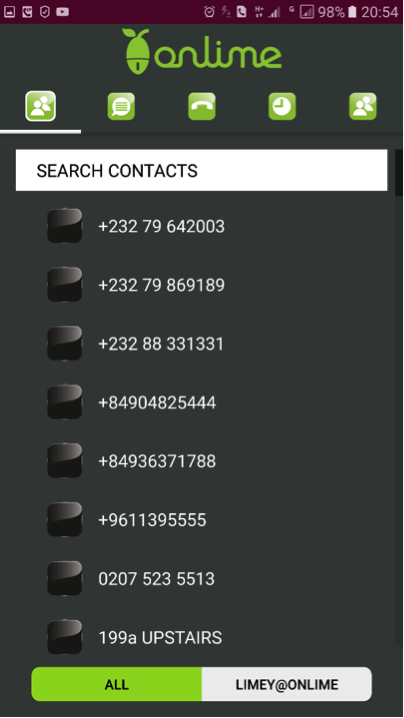
Please select and press the second button from the left for texting. A little “+” sign appearing at the bottom of the App screen will allow you to first select the telephone number from which you prefer to send a text message, followed by a search box to enter the first few characters of the name or number. Once you select the recipient, you will be taken to a messaging screen where you can type your message, take and attach a photo, select a photo from the Gallery in your phone or another storage place (like an SD Card), attach a video or send your location co-ordinates from Google Maps.
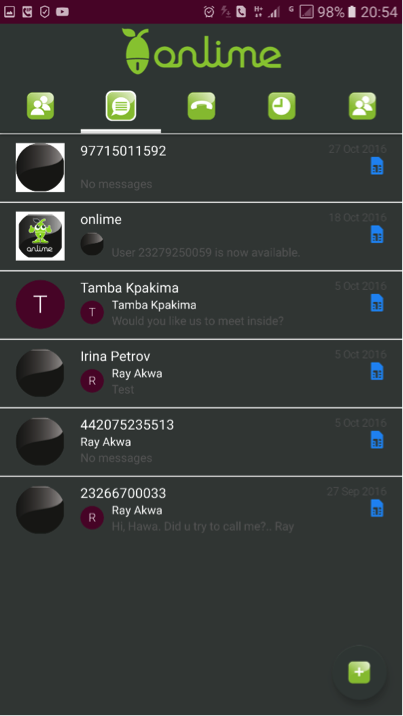
The button in the middle simply takes you to the Dialing Pad, where you can enter the number to dial manually. Please note, that unless you registered your App with a SIM from Sierra Leone, you can also be required to enter the phone number in international format. For Sierra Leone, dial “232” (the “+” sign will appear automatically), followed by operator code, like “76” or “88” and the actual number XXX XXX. For international destinations, please always use an international number format before dialing. You also have a choice of selecting a number to display to the receiver of the call by selecting from the ‘white’ drop-down menu at the bottom of the screen (Android).
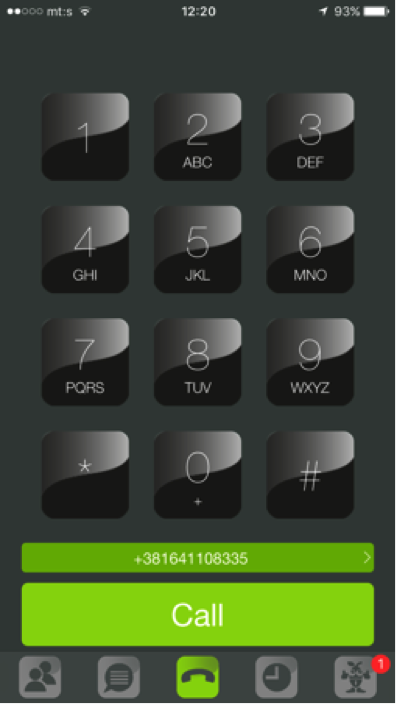
After pressing the “clock” icon you will see a sub-menu choice to display either ‘missed calls’ or ‘all calls’ listings. You can see a log of call duration and will have the ability to delete / clear the log entries. You can dial any of the ‘missed calls’ numbers / contacts and / or add the number to contacts. You will also have a choice to either call or text the number listed in this section.
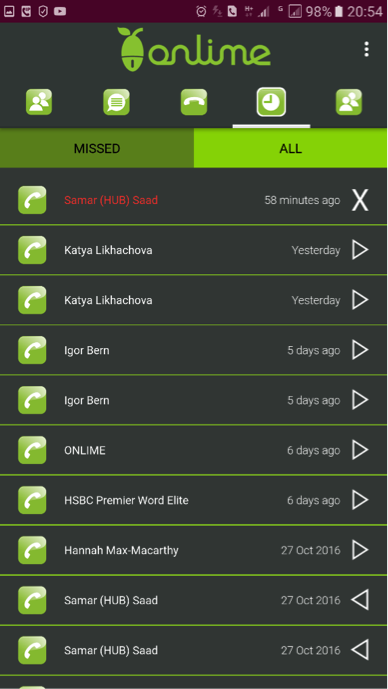
The last icon on the right is for administering your App, and it has sub-menus for:
- Top-Up / Buying credit (for buying credit to make calls and send text messages to customers of other mobile operators, as well as for making international calls from the App), no matter how small or large. Seamlessly integrated into various international payment Gateways, like Paypal, WorldPay, UBA Bank as well as the ability to top-up by a ‘scratch card’ purchased from an Agent.
- Transfer Credit (for sending credit to another ONLIME customer).
- Get New Phone Numbers (purchase new number(s) from a selection of 60+ countries around the world).
- My Phone numbers (where all of your subscribed numbers will be listed).
- Use your own number (where you can type any mobile number you use, so that all calls from the App will appear to come from this number / will be displayed on a recipient phone). Please note, that you will need to verify the phone number you wish to use in this section, by receiving an automatically generated code from ONLIME sent to that number, and subsequently entering it in the App.
- Earn free credit (by inviting your friends, family and colleagues to download and try the App).
- Rates (this sub-section will display ONLIME tariffs to various worldwide destinations).
- Settings (this is where you customise all your settings, like Message Pop-Up, Notification Sound and Notification Vibrate options).

You will always find the balance of your account at the top of the screen (right-hand corner) on the main screen. By pressing a “+” sign next to the balance, a pop-up screen will appear giving you a choice of convenient $5, $10 and $20 top-up denominations.